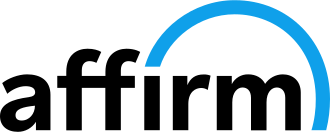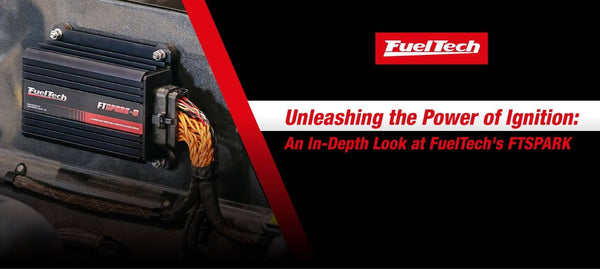How to Associate your FuelTech WB-O2 Nano
June 17, 2020
1. Open the FTManager Software and turn on the ignition switch.
2. Connect your USB cable.
3. Inside the software, navigate to Tools, then click CAN Network.
4. In this screen, you should see a picture of your Nano or multiple Nanos if you have more than one.

5. (Skip this step if you only have one nano) If you have more than one, unplug the O2 sensor for your right bank nano to identify it.
6. Click associate and associate your Nanos as left and right bank. If you only have one, choose O2 General.

7. Choose the scale you want your Nano to read in (AFR GAS, AFR ALCOHOL or Lambda).
8. Next, navigate to Map Options and make sure you have O2 Closed Loop enabled.

9. Go to the quick access panel and find O2 Closed Loop.

10. In the O2 Closed Loop screen, under O2 sensors for average value, choose the sensor or sensors you want the closed loop to work off of.
11. Go back to the quick access panel and under Sensors and Calibration, click on CAN communication.

12. In this screen, click the O2 sensors you associated in the CAN network screen from step 4. They should turn green.

Congratulations you have successfully associated your Nano O2!
Also in Articles
Quick Links
Contact Us
Stay Connected
Sign up to get the latest on sales, new releases and more!
© 2024 FuelTech USA. All Rights Reserved.