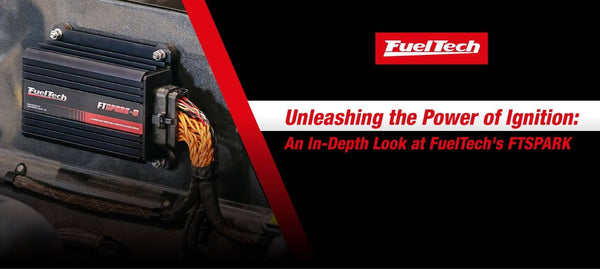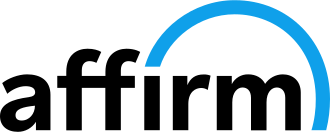Active Traction Control
PRODUCTS YOU WILL NEED
👉 Hall Effect RPM / Speed Sensor
👉 Driveshaft Sensor with Collar
1. Open the FTMANAGER Software, go to Map Options and enable Active Traction Control.

2. Next, under Sensors & Calibration, go to the inputs screen and set up the Wheel Speed Sensor.
* You need at least 1 front and 1 rear or a FT550/FT600 can use G Meter reference speed on valid drag race launches

3. In the quick access panel, under sensors and calibration, go to Traction Type and select the correct one.

4. Back in the quick access panel under sensors and calibration, go to Front Wheel Speed. From here, select the type of input that was used for VSS. The number of teeth and the type of tire/size.

5. Once your wheel speed sensors are installed and configured, go to Active Traction Control under other functions.

6. Choose how you want the traction control to activate.
7. Program the maximum timing it's allowed to pull and percentage of ignition cut the ECU can perform.

8. Program the minimum slip you want the ECU to react to for traction control.
9. Program the minimum engine RPM and vehicle speed the traction control can react within.

10. Choose whether you want the traction control to turn off after a certain speed on a gear change, or if you want to delay the activation of traction control by time.

11. Select how you want to select your slip target if you are using more than 1 slip table for different gears or different levels of aggressiveness.

12. Choose how you want to enable the traction control.

13. Make sure you have the traction control turned off and make a pass with your new wheel speed sensors. Then look at your log and find the channel wheel slip.

14. Take your plot from your wheel slip and build your traction control curve for different TPS values.

15. Make a pass and adjust the settings if necessary.